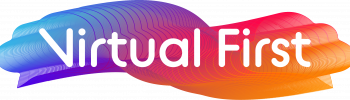Top 5 Excel Hacks and Why You Need Them
Microsoft Excel is a software tool that uses spreadsheets to organise numbers and other data with formulas and functions. This is a really useful data tool for many people and businesses. However, actually putting data in and then understanding it, can take more time than it needs to! That’s where these Top 5 Excel Hacks will help.
Excel is used by all sorts of people, from students to business professionals and anything in between. It is a powerful data visualisation and analysis software with multiple functions that make life easier for us. There are lots of tips and tricks that can be utilised to make life easier, but also get the most out of excel.
We have chosen the top Excel hacks for some quick wins when using it for personal or professional use. Excel has over 500 formulas in its Functions Library, plus shortcuts and other tips, so we have narrowed down our favourites. These are particularly good if you are just starting out with Excel or trying something new!
Top 5 Excel Hack 1 – Keyboard Shortcuts
So, although this one isn’t necessarily a hack, you can certainly save yourself a lot of time by learning some handy shortcuts! Some of the best ones to save you time are:
- Sum up your numbers in a continuous range with ALT =
- Add a cell border using CTRL-Shift &
- Close a workbook – Ctrl+W
- Open a workbook – Ctrl +O
- Save a workbook – Ctrl +S
- Undo recent action – Ctrl +Z
- Delete column – Alt+H, D, C
- Hide selected rows – Ctrl+9
- Hide Selected – columns +0
There are many more keyboard shortcuts that will help with your productivity. Take time to add to your arsenal of shortcuts when you have mastered the set above.
Top 5 Excel Hack 2 – Select all cells with one click
This is great for when you have a high number of rows of data that need to be selected! Rather than having to click or highlight each cell individually, this will ensure everything is selected in one go.
All you need to do is click the light grey triangle that appears in the top left corner of your spreadsheet. You only need to click it once, and then every cell on your spreadsheet will be selected.
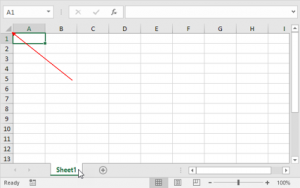
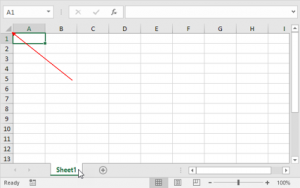
Top 5 Excel Hack 3 – Sorting information
Sometimes you have a list of information that has no organisation or structure to it at all. Easily exported, but often tricky to sort out! This information may have been taken from somewhere (for example a contact list, email list, etc.) and therefore requires some organisation. Excel makes this easy for you by allowing you to organise your data alphabetically.
Start by highlighting the data you want to sort. Then click on the ‘data’ tab in your toolbar and look for the ‘sort’ option on the left. From here, there is the option to either sort your list in alphabetical order or reverse alphabetical order.
Top 5 Excel Hack 4 – Excel formulas
The following formulas carry out complex formulas with the greatest ease to you. Therefore, they do a lot of the hard work for you! Which is always handy when trying to make sense of data.
- Equal Sign: Before creating a formula, you’ll need to write an equal sign in the cell where you want the result to appear
- Addition: To add the values of two or more cells, use the +sign (e.g., =B3+F6)
- Subtraction: To subtract the value of two or more cells, use the – sign (e.g., =C5-G4)
- Multiplication: To multiply the values of two or more cells, use the *sign. (e.g., =B4*D8)
- Division: To divide the values of two or more cells, use the / sign. (e.g., =C5/D3)
When carrying out these formulas, they can be inputted into the bar along the top of the spreadsheet using the equation formula above.
Top 5 Excel Hack 5 – Move up without scrolling
When you have a particularly large data set, it can take a while to get all the way to the bottom of your worksheet. And, when you’ve finally made it? The last thing you want to do is scroll all the way back up to the top.
Pushing Command (Ctrl on a PC) and the up arrow twice will bring you back to the top of your spreadsheet.
Hitting the up arrow only once will bring you to the last row of data that appears before an empty row (which, in this case, is the last line of our data). Hitting the up arrow twice brings us all the way back to the top.
So, to summarize:
Command (or Ctrl on a PC) + Up Arrow Once: Brings you to the last line of data that appears before a blank row
Command (or Ctrl on a PC) + Up Arrow Twice: Brings you to the top of your worksheet
Learn to Use Excel
Want to build on these Top 5 Excel Hacks? Then to learn how to make use of Excel from beginner to advanced, check out our very own Virtual First Academy platform. You can sign up for free and access a range of courses which will improve your, or your colleague’s, knowledge and skills.