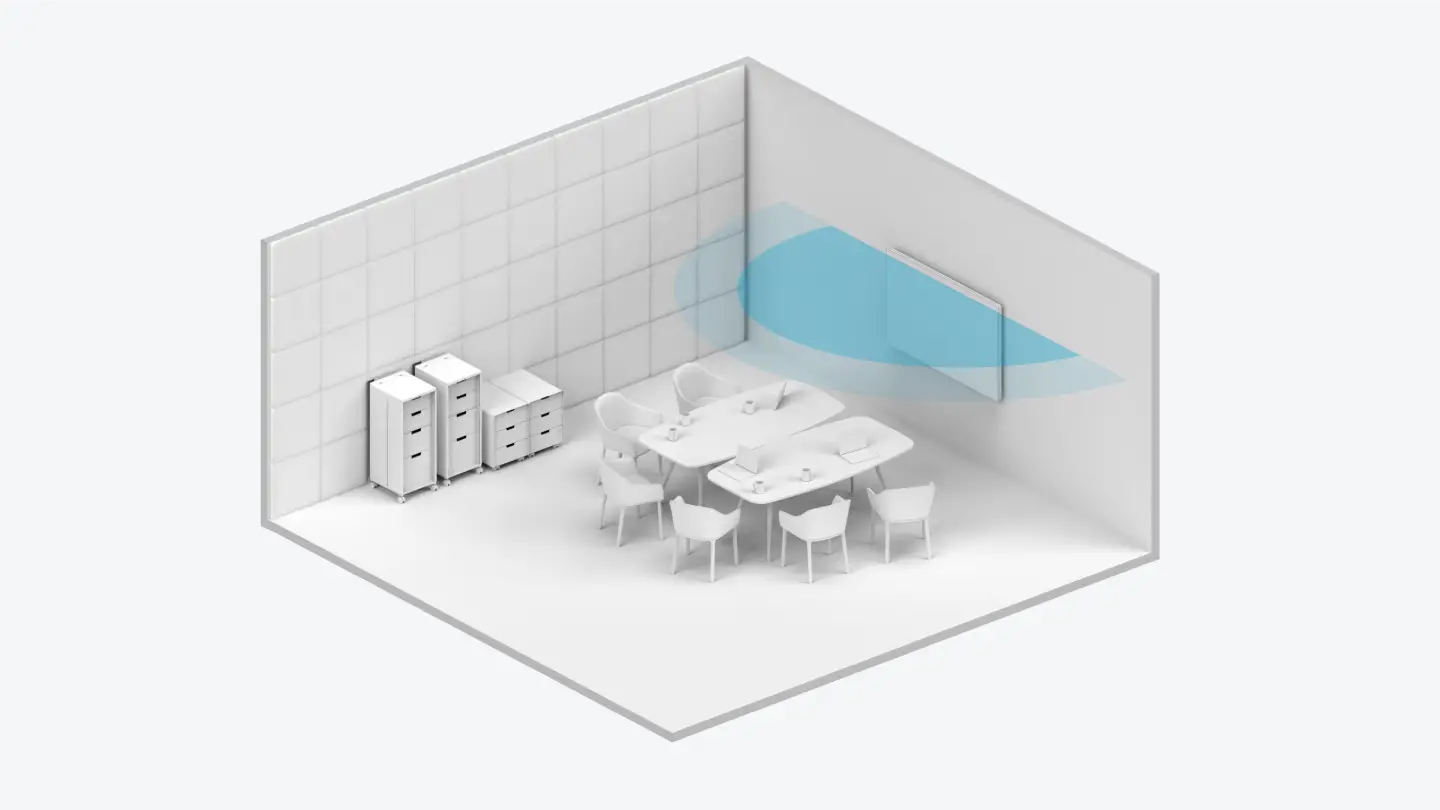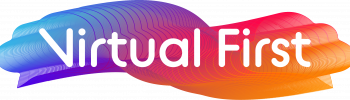Why is a huddle room a good use of space?
Having a workspace for your team to flourish is key. Workers solely relying on their desks and meeting rooms no longer have the same effect they once did. Workers are in the office less and less, so when they are, it is essential to provide an effective space for collaboration.
A huddle room is a perfect solution when looking for a space for somewhere for colleagues to catch up, share ideas,’ host 1-to-1 meetings or connect with someone remotely. The idea is to create a slightly less informal space than traditional meeting rooms or ‘cubicles’ to accommodate meetings and collaboration. Our experts have devised some best practice tips when creating a huddle room, so you get the most out of your space. There are different things you can prioritise, based on what you want to get out of it. It is a really useful way to bring team members together and create an intimate office space.
Huddle room equipment
When creating a huddle room, there are certain recommendations for best practices when using the equipment. Focusing on these elements can ensure you have a seamless experience when hosting face-to-face or video meetings.


Camera
The camera in the room should at a height that ensures everyone in the room is visible. This is important when considering remote participants as you want everyone to feel included. The size of the room is important, as the distance from the camera to the participants is accurate. If you can, you should position the camera at eye level. This ensures it feels like you are face-to-face wherever you are or with whoever you are connecting with. If it is not possible to have the camera at eye level, you should choose a camera with a motorized pan and tilt to help adjust the angle.
Audio
Audio is as important to a successful video as the camera. As we have seen across the pandemic, there is nothing more frustrating than an unreliable sound connection when on a video call. Before installing your microphone and speakers, you should verify the range to ensure the whole room is getting coverage. You should also aim to do a test run prior to joining meetings, to ensure all is working accordingly.
Display monitor
The display monitor is the key focal point for a video meeting. This acts as the bridge between people in the room and remote participants, so getting the positioning right is important. You should position your display monitor in a way that means everyone is visible, but also see everything. For enhanced collaboration, you can use a touch-enabled video screen or interactive whiteboard. This is useful for brainstorming ideas with people who are joining remotely or face to face, as well as digitising illustrations or notes. You can then save and share these collaboration sessions with your team.
Touch controllers
Touch controllers within a meeting room provide a simple and convenient way to start, end and schedule meetings. If you securely mount the controller to the table or a wall, anyone can use it. Having a touchpoint controller minimises the room for error, as everything is centralised and controlled in one place.
Atmosphere
When trying to convey a certain feel to your meeting room, considering the atmosphere is crucial. This consists of elements such as lighting, room colouring, background furniture and acoustics. These aspects will ensure you are optimising your space for the most effective communication, collaboration, and productivity.


Lighting
When reviewing the lighting within your room, you should be looking at how remote participants are viewing you and how well you can see them. Or, if you are conducting face-to-face meetings, you should consider the lighting changes throughout the day and how well you can see the board and each other. Where needed, you should account for blinds, curtains, and shades to control the lighting. You should avoid pointing the camera towards exterior windows or other light sources. Lighting elements that are behind meeting participants tend to darken the subject and produce silhouettes.
Background
Neutral colours usually provide the least distracting background to ensure the focus is on the attendees. Brighter colours can also cause the camera to skew flesh tones and other hues. In some scenarios, you may want to focus on branding colours, particularly if you use this space for sales opportunities. You can also choose to energise the room with colour (which could also link to your branding). If so, you should use it sparingly and on the wall behind the camera. Equally, a simple, clean background is usually best. It is preferable to avoid visual clutter, such as bold patterns, as this can be distracting. Remove any unnecessary objects, busy artwork, framed prints with reflective glass, and moving objects. You could also consider frosted glass on windows to minimise outside distractions.
Furniture
The table size and number of chairs is determining factor when selecting audio and visual equipment. When looking at the layout, arrange the chairs so the camera can see everyone at the table. Best practice for this usually includes positioning the camera and screen at the head of the table and arranging the seats to view this best. Speaking of a circular table is usually the best choice for a smaller room, like a huddle room, as you can fit more people into the field of view.